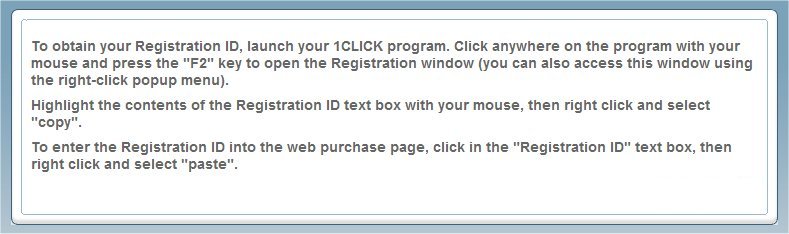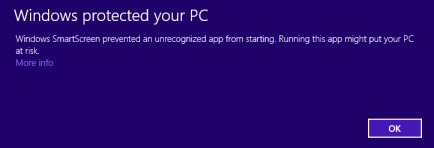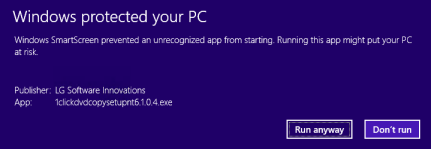Frequently Asked Questions
General
- 1CLICK has detected a new DVD movie that cannot be copied with the current version of CPRx, what does this mean?
- The "Movie Only Menus" command has been removed. I no longer have menus on my "Movie Only" copies, why?
- I get a Windows "SmartScreen" or Windows Defender warning. How can I install the application?
- My copied DVD has Cinavia protection on it. How can I play it?
- When I try to install 1CLICK I get an error: "This program is not a valid Win32", what does this mean?
- When will you be releasing a Blu-ray copy program?
- Is 1CLICK compatible with 64-bit Operating Systems?
- What do I do if I get the message: "This DVD is encrypted..."?
- What do I do if I get this message: "An encrypted file was encountered..."?
- Why won't most DVD movies fit on a blank DVD without a special copying program?
- What are the minimum requirements to use 1Click DVD Copy?
- How long does it take to copy a DVD?
- Can I copy a DVD to one DVD disk and keep all the extras too?
- If I decide to compress the video, will it look as good as the original DVD?
- Can I copy both NTSC and PAL DVD movies?
- Can I try the software before I buy it?
- Do you add anything to a copied DVD that can be traced back to my computer?
- Is it legal to copy a DVD?
- Why does my purchase show PayPal if I paid with my credit card?
- I sent an email to support, how long does it take to get a response and is there a telephone number I can use instead?
- Can I buy your software in a retail store?
- What is your website Privacy Policy?
Registration
- Why do I get an error trying to register (unlock) my software?
- Why do I get the message: "Your application has already been registered on another computer."?
- Nothing happens when I click on the ‘Renew’ button, why is that?
- Where can I find my registration ID?
- How can I stop the update/renew message from popping up each time I use the software?
Installation
- I’ve downloaded the software, but when I double click to install I get a "PreSetup" window or "This program is not a valid Win32" error and it closes without installing.
- Can other software conflict with the installation and operation of 1Click?
- What do I do when I get this message: "Can't connect to hardware access layer: Patin-Couffing or ASPI layer"?
- What do I do if 1Click crashes or freezes before the application opens?
DVD to iPod conversion
Reading & Compressing
- Why can’t I see my DVD devices in the drop down list? All I see is "Select Hard Drive Folder".
- What do I do if I get the message: "This DVD is encrypted..."?
- What do I do if I get this message: "An encrypted file was encountered..."?
- What do I do if I get this message: "Your source DVD device ... is empty. Please select a different source, or insert a DVD and try again."
- What do I do if I get read errors when trying to copy a DVD?
- What do I do if 1Click stops completely while reading a DVD and the 1Click application needs to close?
- The copying seems to be taking a long time and the temporary folder is getting very large, what's happening?
- What do I do if I get the message:” This disc is not a movie…”
- Why is the preview screen blank?
- I have a newly released movie that won’t copy properly. What can I do about it?
- How do I copy my two-disc movie onto one DVD?
Writing (burning)
- Sometimes I get an error when burning a disc, what might be causing this?
- When burning a disc, what do I do if I get the error message "Error during media structures construction..."?
- What do I do if I get this message: "Burning engine not installed"?
- My write speed was fast, but now it has suddenly slowed down considerably. What is wrong?
- My movies used to copy really quickly. Why is the burning taking longer now?
Playing the DVD
- How can I preview my movie before I burn a DVD?
- I can play the copied DVD on my computer but it won't play on DVD player - Why?
- What do I do if there is no audio on my copied disc?
Miscellaneous
- Can I convert a DVD to another format, like PAL to NTSC?
- Can I copy a DVD no matter which region code it has?
- Why can't I fit more than a 4.37 GB movie on a 4.7 GB blank disc?
- What can I do to speed up the copying process?
- Why is my drive unavailable after a firmware update?
- How do I access the log file?
- What do I do if I get the message: ”Not enough space in the working folder…”?
- Why doesn’t the Start button show up and why are some of the buttons cut off.
- My anti-virus software says that my 1CLICK software is infected. What do I do?
| How long does it take to copy a DVD? | ||
| Copying speed is proportional to the speed of your computer. We performed our tests on a 3.0 GHz P4 computer that had a 16X DVD writer (with 16X media) and a 16X DVD reader. To copy an average length movie (90 minutes), it takes about 12 minutes to copy the movie and another 7 minutes to burn the DVD. Copying time will vary with the length of the movie and the speed of your computer. Burning speeds are fixed by the DVD drive and media combination. | ||
 |
||
| Can I copy a DVD to one DVD disk and keep all the extras too? | ||
| Yes, absolutely. Our recommendation is that you remove extra audio languages and drop the extras when you can, this will allow more space for the feature film and provide you with better video quality. When we refer to extras, we are talking about anything other than the feature movie, which can be played on a standalone DVD player. Some DVDs come with software as well. Software and data files can be copied directly from the DVD to your hard disk using Windows. 1Click DVD Copy is not required to copy these files and is only intended to copy movie files (audio and video). | ||
 |
||
| If I decide to compress the video, will it look as good as the original DVD? | ||
| When copying to a DVD, in most cases you won't see any difference in the video quality for average length (90 minute) movies. In cases where the movie is very long (over two hours), you may see some reduction in video quality. | ||
 |
||
| Can I copy both NTSC and PAL DVD movies? | ||
| Yes, both DVD NTSC and PAL DVD movies can be copied. | ||
 |
||
| Can I try the software before I buy it? | ||
| We offer our customers a risk free trial. You can download the software and try it out before you buy. You can copy three movies before the trial version needs to be registered. We encourage our customers to download and try the software before buying. Click to Download | ||
 |
| Do you add anything to the copied DVD that can be traced back to my computer? | ||
| We don't add any copy protection to the DVDs you back up with our 1Click DVD Copy package. Some companies employ copy protection schemes that prevent a DVD from being copied again and also write specific information about your computer on the copied DVD. This information could be used by authorities to trace every DVD you copy, back to you. | ||
 |
||
| Is it legal to copy a DVD? | ||
| Every country is different. Some have fair use laws that allow for personal copies of movies to be made. However, in many countries the process of decrypting the DVD is still not legal. We don't include decrypting capability in our software. We don't encourage or condone the use of our 1CLICK products to make illegal copies of DVD's. | ||
 |
||
| Why do I get an error trying to register (unlock) my software? | ||
|
If you are unable to register (unlock) your software, please locate
the error message below and follow the corresponding solution. 1) "Your Registration ID is invalid, please try again." Try pasting the code into the text box to avoid typing errors. When you copy and paste the Registration ID, please make sure that there are no spaces before or after the Registration ID. 2)
"Registration ID not available online." or "Online activation failed
[can't resolve hostname to IP address] - try again later"
http://www.lgsoftwareinnovations.com/register.asp |
||
 |
||
| Why do I get the message: "Your application has already been registered on another computer."? | ||
|
When you purchase the software, you are granted a license to use the
software on a single computer. The registration process is designed
to ensure compliance but does allow for a change in hardware or
updating of the operating system. Provided you haven't installed the
software on more than one computer, you should not have a problem
registering a new version. If however you have installed the software on more than one computer and you continue to update more than one computer, you'll definitely run into a problem as each computer has a unique ID and this ID is counted as a registration. If you need to use the software on more than one computer, you
will need to purchase additional licenses. You can buy additional
licenses using the following link: Please note that we have a special offer for customers who have previously purchased 1CLICK DVD COPY. For a limited time you can purchase 1CLICK DVD COPY PRO for $39, a $40 savings off the regular $79 price. If you wish to purchase a license of the PRO
version for a second computer (or to install it on the same computer,
as you like), you can take advantage of this offer using
this link: Simply enter your Registration ID at the bottom of the page and click on the ‘Submit” button. If you still require technical support to resolve this issue, you can contact us here: support@lgsi.com Please include your Registration ID, User ID and Version in your email message. |
||
 |
||
| I’ve downloaded the software, but when I double click to install I get a “PreSetup” window or “This program is not a valid Win32” error and it closes without installing. | ||
| The download was not completed successfully. Make sure that you save the setup file on your Hard Drive and then close the download window when the download is completed. Do NOT press on the "open" button of the download window. Instead, browse to the folder where the file was saved and open it up from there. | ||
 |
| Can other software conflict with the installation and operation of 1Click DVD Copy? | ||
|
We are not aware of any software which conflicts with 1Click DVD Copy
while it's copying a DVD movie, however during the burning process
it's possible (although very rare) that you could encounter a
conflict with some other DVD burning software if it's not configured
correctly.
We license our burning engine from VSO Software. VSO Software licenses their burning technology to many companies for use in DVD burning applications, including such well know products as DVDXCopy. VSO also sells a DVD burning application called "CopyToDVD" (that we provide as a free bonus) which also uses this burning technology. Based on the feedback from hundreds of thousands of users, VSO Software has compiled a list of potential conflicts you can watch out for should you encounter a burning conflict: InterActual Player and PC Friendly - These programs are made by the movie industry to hinder copying. These programs are DVD software viewers that often come on DVD movie discs, and will try to install themselves every time you watch a movie on your computer. Please make sure to NOT let these install. They are both poor quality players and we suggest you use WinDVD or PowerDVD, both of which can be obtain for free on a trial basis. InCD,Veritas Record Now, DLA, B's Clip, DirectCD (component of EasyCDCreator), InstantRead/InstantWrite - Packet Writers. - These programs can interrupt the burn merely by being installed. These software packages will load a packet-writing software that will constantly talk to your CD/DVD writer, and can cause a number of issues while trying to write a disc. Spyware (example: Gator, NewDotNet, OfferCompanion) - These programs serve no good purpose and may interfere with the normal operation of the burning software. GoBack - This backup software constantly runs in the background (Terminate and Stay Ready) and may need to be disabled if you experience problems. McAfee virusscan and Norton AntiVirus - These anti-virus software can cause errors while burning. If you experience problems while burning, you can disable the software temporarily by right clicking on the icon in the lower right side of the task bar. When the burn is complete, the software can be reactivated. StopZilla and MyStorageGuard - Theses software can hinder required the installation of the software. If you experience problems installing the software, you may need to temporarily disable the software. Napster 2.0 - This software includes some basic burning software that can cause burning problems if it is running. You will need to close this program completely before trying to use our software. Easy CD Creator 4.x - Due to the age of this package, it is no longer updated by the authors. There are bugs present in this older system that will cause numerous problems on your machine, not just with our software. Please Uninstall completely, and consider either the new 6.x version from Roxio (http://www.roxio.com) The newer version installed without the Packet Writing software (DirectCD/Drag to Disk/InCD) works well with our software. |
||
 |
| What do I do when I get this message: "Can't connect to hardware access layer: Patin-Couffing or ASPI layer"? | ||
|
You may need to force the installation of the Patin Couffin drivers.
Make sure you have Administrator access rights on your computer.
Some registry entries must be created in the HKEY_LOCAL_MACHINE
section of the registry and this requires administrator rights.
Please download and run the latest 1Click DVD application setup program on our download page. |
||
 |
| What do I do if 1Click crashes or freezes before the application opens? | ||
|
In most cases, a file was overwritten or removed since the
installation. You should un-install the 1ClickDVDCopy application
using your Windows Control Panel.
Then, go to our download page and install the latest version of 1Click. Finally, reboot your computer, make sure no other applications are running concurrently and try again. |
||
 |
| How do I get my converted files into my iPod? | ||
|
iPods use iTunes software to sync music and video files. If you
haven't already installed iTunes, you'll need to do that first. After converting your DVD using 1CLICK DVDTOIPOD, plug your iPod into your computer. Wait until it has been recognized by iTunes and then click on the left panel in iTunes to browse your iPod. Select the "Movie" tab and you should see a black screen. Drag and drop your movie files (not the folder) into this black screen. Now select the "Sync" button to synchronize your iPod with iTunes. |
||
 |
| Why can’t I see my DVD devices in the drop down list? All I see is "Select Hard Drive Folder". | ||
| The Patin-Couffin driver may not be correctly installed on your system. Download and run the latest 1Click application setup program on our download page. | ||
 |
||
| What do I do if I get this message: "An encrypted file was encountered..."? | ||
| One of the files you are trying to copy is encrypted. You can't copy encrypted files with 1Click DVD Copy. We recommend you launch 1Click DVD Copy AFTER any other program you are using to avoid conflicts that can occur when two programs compete for the same resources (DVD movie files). | ||
 |
||
| What do I do if I get this message: "Your source DVD device ... is empty. Please select a different source, or insert a DVD and try again." | ||
| If you don’t see any DVD devices listed, please download and run the latest 1Click application setup program from our download page. | ||
 |
||
| What do I do if I get read errors when trying to copy a DVD? | ||
|
In most cases a read error occurs because the DVD is scratched or
dirty. You should only back up original DVDs in good
condition. Some DVD writers/readers have poorly written firmware
which result in a hardware read errors during copying. You may find
that you can play a movie on your home DVD player because of it's
superior error correction, but copying the DVD may result in
hardware read errors. One thing you should do is to first update
your DVD writer/reader's firmware. You can get the latest firmware
from this
Firmware Update Page.
You can overcome most hardware read errors by ensuring that the DVD is scratch free and clean (no finger prints). It may also be possible that the DVD was authored in such a way as to cause an error during copying, although this is extremely rare. We encourage you to provide us feedback about any types of errors you encounter so that we can improve our software. |
||
 |
||
| What do I do if 1Click stops completely while reading a DVD and the 1Click application needs to close? | ||
|
Make sure the DVD you are trying to copy is neither dirty nor
scratched. Sometimes the small imperfections are not easy to see on
the disk, but some DVD readers are not able to overcome the errors
and send back error codes to the software. A thorough cleaning of
the surface of the original DVD might do the trick. If you have both
a DVD reader and writer, try using the other DVD device to read the
DVD.
Lastly, try another DVD, maybe this one isn't going to read well with your DVD reader. Also, try to play the original DVD through your PC to see if it is damaged. |
||
 |
||
| The copying seems to be taking a long time and the temporary folder is getting very large, what's happening? | ||
| If you are copying an encrypted DVD, 1Click will warn you if the files are encrypted. It's possible on some hardware that 1Click cannot 'authenticate' the DVD to determine if the DVD is encrypted (when in fact it is). Since 1Click cannot deal with encrypted data, in these rare cases it could create a large VOB file in your temp folder. This is a bug and we are working to resolve it. To resolve the problem, either play the movie first with a software DVD player like WinDVD or PowerDVD, then use 1Click to copy the movie. If the DVD is encrypted, you'll need to install a decrypter like DVD43 before using 1Click DVD Copy. | ||
 |
||
| Sometimes I get an error when burning a disc, what might be causing this? | ||
|
In some cases, you may get an error writing the DVD because your DVD
media is not the right format (+R/RW or -R/RW) for your DVD writer.
In other cases, it may be that your DVD writer can't recognize the
brand of media you are using. Errors can also occur when the
media you are using has a bad section on it. This is more frequent
when using cheaper no-name brand media.
In many cases, updating the DVD writer's firmware will solve the problem since newer firmware will be more compatible with newer media. You can obtain the latest firmware for your DVD writer by using this link: Firmware Update Page. If after updating your firmware and trying another brands of media (like VerbatimDataLifePlus, Taiyo Yuden, Fuji, TDK, Maxell, or Pioneer) you still encounter burning errors, you can send us the burning log file and we'll try to help you out. You'll find the log file by pressing the F8 button while the 1Click DVD application is open. You'll want to cut and paste the contents of this file into the contents of the email to send to our Support Staff. Please make sure no other applications are running while you are burning a DVD. Here is the list of possible conflicting applications. Some blank discs cave in under the intense heat generated by overclocking writing speeds. Reduce the writing speed to 4X and see if the error persists. You can manually choose the writing speed by right-clicking on the 1Click DVD application and select "Preferred Burn Speed". |
||
 |
| When burning a disc, what do I do if I get the error message "Error during media structures construction..."? | ||
|
This error message occurs most often during the reading process of an
EXACT copy from DVD device to DVD device. Try one of two things:
1. Make sure the DVD you are trying to copy is neither dirty nor scratched. Sometimes the small imperfections are not easy to see on the disk, but some DVD readers are not able to overcome the errors and send back error codes to the software. A thorough cleaning of the surface of the original DVD might do the trick. If you have both a DVD reader and writer, try using the other DVD device to read the DVD. 2. The burning engine of 1ClickDVDCopy is optimized to read from the hard drive rather than from a DVD device. If your DVD reading device is slower than your DVD writing device, the slower reading speed might not be enough to convey the necessary information in time to the DVD writing device. If the information comes from the hard drive, that would allow the reading and writing speeds to be synchronized. When 1ClickDVDCopy prompts you to do an EXACT copy, please reply "NO". That way, the information will be first transferred to your hard drive, and in turn, burned to the blank DVD. |
||
 |
| What do I do if I get this message: "Burning engine not installed"? | ||
|
This error message occurs most often when the installation/download
was not completed correctly.
Please ensure you have administrator rights when you are installing the software, otherwise the drivers and registry settings will not get installed properly. Download and install the software at our download page. |
||
 |
| My write speed was fast, but now it has suddenly slowed down considerably. What is wrong? | ||
| When users upgrade their DVD burner firmwares, some updates will turn off the DMA setting and not put it back on. To do so, go to your Windows Control Panel and double-click on 'System'. Click on the 'Hardware' tab, then, click on the 'Device Manager' button. Expand the 'IDE ATA/ATAPI controllers' section and double-click on 'Secondary IDE channel'. Click on the 'Advanced settings' tab. The 'Device 0' and 'Device 1' (depending on how many DVD devices) should be set to "DMA if available". The "Current Transfer Mode" box should be set to "Ultra DMA" | ||
 |
| How can I preview my movie before I burn a DVD? | ||
|
In the Options dialog, simply click on the "Destination" field and
choose "Select folder from Hard Drive". The movie will be saved on
your hard drive for previewing with a software DVD player.
You can simply drag the "VIDEO_TS" folder into the software player's
window to play the DVD. If you don't have a software player, you can
try one out for free here:
WinDVD.
You can then burn the movie by going back to the Options dialog and in the "Source" field choose "Select Hard Drive Folder" and selecting the folder with the movie. Don’t forget to set your "Destination" back to your DVD burner. |
||
 |
| I can play the copied DVD on my computer but it won't play on DVD player - Why? | ||
|
Make sure you are using the right type of disc for your player. Some
players will only read one of the formats (+ or -) but both, others
won't read either. DVD-R is still the most compatible format,
especially with older DVD players. Check with this link and see if
you shouldn’t use another format:
DVD Players.
Another problem can be the brand of media you are using. Even though you've selected the proper media format, the brand of media you are using may have poor reflective properties and your DVD player may not be able to read it effectively. We suggest you try a few samples of media to ensure compatibility before ordering large quantities of discs to back up your DVD collection. |
||
 |
| What do I do if there is no audio on my copied disc? | ||
|
The most common cause of no audio on a copied disc is that the "DTS"
option in the Options dialog has been selected. Please be sure not
to select this option unless you have a DTS capable system. 1 Click
only copies either DTS or Dolby digital, never both.
If the DTS option is not selected, please try to re-copy the disk with none of the options selected. If the copied audio track happens to be the second audio track in the movie's menu options, it's possible your DVD player will default to the first audio (which has been removed) and therefore, it appears that there is no audio. Try this procedure: If you have tried all audio tracks available and there is still no audio, remove the copied disc and insert the original disc. Repeat the complete procedure. It is possible that your DVD player is already set to not play certain tracks. If this is the case, use your "Audio Setup" button on your DVD player's remote control to allow all audio tracks to play. Also, try to burn a different movie to see if this problem persists. Another solution would be to check the "All languages" option in the "Options" dialog of 1Click. |
||
 |
||
| Can I convert a DVD to another format, like PAL to NTSC? | ||
|
Although you can copy both NTSC and PAL DVDs with our software, you
can't convert between formats.
NTSC and PAL are broadcast formats which are very different. The frame rate and resolution of each are not the same are require that the video be reencoded in order to convert between formats. |
||
 |
||
| Can I copy a DVD no matter which region code it has? | ||
| Every DVD movie is released with a region code which prevents a DVD player with a different region code from playing that DVD. A general rule of thumb is: if you can play the DVD, you can copy it. So if you want to copy a DVD, you'll have to make sure you can play it first. If you find yourself in a situation where you can't play the DVD because your DVD reader is set to a different region, you can purchase products on the internet that will remove region code protection from your DVD device. | ||
 |
||
| Why can't I fit more than a 4.37 GB movie on a 4.7 GB blank disc? | ||
|
When you buy a single-layer blank disc, you may see 4.7 GB on it. This
is actually a marketing strategy and in actual computing terms, it
is not 4.7 GB that should be written. The correct number should be
4700000000 bytes. Here is a comparison between marketing and computing definitions: Marketing: 1 KB is equivalent to 1000 bytes Computing: 1 KB is equivalent to 1024 Bytes Marketing: 1 MB is equivalent to 1000 KB or 1000000 Bytes Computing: 1 MB is equivalent to 1024 KB or 1048576 Bytes Marketing: 1 GB is equivalent to 1000 MB or 1000000000 Bytes Computing: 1 GB is equivalent to 1024 MB or 1073741824 Bytes After all these definitions, you can see that marketing people will divide 4700000000 by 1000000000 to obtain 4.7 GB (which is not real)! The correct calculation should be 4700000000 divided by 1073741824 which amounts to 4.37 GB. This is the maximum amount of data that can fit on a single layer DVD. |
||
 |
||
| What can I do to speed up the copying process? | ||
|
Make sure you do not have other applications running in the background
that take up memory or slow down the computer. Another thing to
check would be if you have DMA mode enabled on your DVD drives. To verify DMA is enabled, go to the Windows Control Panel accessible from your start menu and then follow the path to System/Hardware/Device manager/ATA ATAPI IDE controller/Secondary IDE channel/Advanced settings and make sure that the transfer mode is set to "DMA if available". If you have a DVD reader (DVD ROM), use it instead to read the DVD. Many DVD writers will only read at 2X speed when decrypting a DVD movie. This is about 8 times slower than the 16X speed available to most DVD readers. The typical time to read a DVD-5 (a DVD with less than 4.7 GB of data on it) is about 10 minutes with a DMA enabled, 16X DVD ROM. Most DVDs are not DVD-5 and are dual layered DVDs which are typically DVD-9 (a DVD which can hold up to 9 GB of data) and these will take considerably longer since compression will be applied as it's being read from the disc. With a a P4 3.0 GHz machine, it should take about 45 minutes to copy an average 90 minute movie. Remember one thing, if you find another product which is faster, it doesn't mean it's better. On the contrary, In most cases it means the quality is going to suffer. 1Click DVD Copy uses a very sophisticated algorithm to ensure the highest quality possible. If you find your copying times are greater than this, you may be using a DVD device which is physically slower at reading and the software cannot overcome this. The time it takes to burn a DVD is fixed by the speed of the DVD writer and by the media. So, if you have a 4X DVD writer with 4X media, it will take about 15 minutes to burn the DVD. If you have a newer 8X writer, you can expect about half that time. |
||
 |
| Why is my drive unavailable after a firmware update? | ||
| The drive information is stored with the version number of the firmware installed as part of the drive descriptor. After upgrading the firmware to a new version, you must select a new drive. Use the drop-down list to select the correct drive. If the drop-down list shows only one drive, re-select it. | ||
 |
| Nothing happens when I click on the ‘Renew’ button, why is that? | ||
|
This can occur if you if you have a firewall installed or your
internet security is set to block connections to the internet via an
application. You can change these settings and try again or you can
refer to one of the following links: 1Click DVD Copy Renewal 1Click DVD Copy Pro Renewal 1Click DVDTOIPOD Renewal 1Click DVD Converter Renewal |
||
 |
||
| What do I do if I get the message:” This disc is not a movie…” | ||
|
Try playing the disc on the computer first. Be sure that you are using
the right application for the task that you wish to accomplish. AVI
movies are not compatible with the 1Click DVD Copy software. You
may need to use 1Click DVD Movie instead. Please refer to our
Products page:
http://www.lgsoftwareinnovations.com and click the ‘Read More’ button for a description of each application. And please make sure that you’ve activated your decrypter prior to opening the application.. |
||
 |
||
| 1CLICK has detected a new DVD movie that cannot be copied with the current version of CPRx., what does this mean? | ||
|
1CLICK uses advanced algorithms and scanning
techniques (CPRx) to locate bad sectors and detect invalid video
files on the DVD. Almost all DVDs incorporate sophisticated
authoring schemes designed to make copying DVDs a challenge. 1CLICK
works like an anti-virus program. Each time a new virus is
introduced, an anti-virus program needs to be updated so that it can
handle the new threat. 1CLICK needs to be updated frequently to
handle new authoring schemes designed to inhibit copying of DVD
movies. Without these frequent updates 1CLICK cannot reliably copy
new DVD movies. We rely on feedback from our users and in-house
testing of new DVD releases to provide these CPRx updates. |
||
 |
||
| The "Movie Only Menus" command has been removed. I no longer have menus on my "Movie Only" copies, why? | ||
|
When you make a "Movie Only" copy,
1CLICK only keeps the feature movie; it removes the extras, trailers and special features. Keeping the menu
(on a "movie only"copy) is no longer a good idea
on many new DVDs because the "play movie" button does not always access the
feature movie directly, but may instead pass through some extras on
the DVD which are missing, so the DVD becomes unplayable. Removal of this feature will ensure that a
"movie only" copy will always be playable.
|
||
 |
||
| Why is the preview screen blank? | ||
|
The slider may be at a point in the movie where there is no image. Try
moving the slider to the left or to the right.. Or you may need to restart your decrypter making sure it’s ready before starting the application. |
||
 |
||
| How do I access the log file? | ||
|
Launch the software and press the F8 function key on the keyboard. A temporary copy of the log file will appear in NotePad. Simply save it to your desktop attach the file to your email. |
||
 |
||
|
What do I do if I get the message: ”Not enough space in the
working folder…”? |
||
| You'll need to free up some hard drive space, you can right-click the application and select 'Open Working Folder' and delete the unnecessary files. You can also search for any .VOB, .IFO or .BUP files and delete what is unneeded or you may need to backup and delete other files from your hard drive. | ||
 |
||
| My copied DVD has Cinavia protection on it. How can I play it? | ||
|
Cinavia is a copy protection based on audio
watermarks. All Blu-ray players sold since 2012 detect Cinavia. Each
year several big name DVD movies are released with Cinavia on them.
Most DVDs do not contain
Cinavia, but there are enough to make it inconvenient for users that
use Blu-ray players to play DVD movies. |
||
 |
||
| When I try to install 1CLICK I get an error: "This program is not a valid Win32", what does this mean? | ||
|
The message that you received is coming from the installation software for 1CLICK. In our effort to support our users, we updated our installation software so that it works better with newer Windows versions. The latest version of the installer no longer supports Windows XP, but our 1CLICK software still runs on XP for now. We can't downgrade our installer or we will lose the fixes that came with the latest versions which improve installation issues that crept into the software with new updates from Microsoft Windows. Windows XP was released in 2001 so it's now 19 years old. Microsoft stopped supporting XP in 2014. We stopped supporting Windows XP just this year, however we are still supporting Windows 7, 8 and 10. Microsoft also stopped supporting Windows 7 but we are continuing to provide backward compatibility. Rather than limit new capabilities in our software, we feel it is better to ask our customers to upgrade their Windows operating system.
We get that it's frustrating, but 19 years is a long time to run the same operating system and expect new software releases to continue to work on it :)
|
||
 |
||
| I get a Windows "SmartScreen" or Windows Defender warning. How can I install the application? | ||
|
We recently updated our "Symantec Code Signing
Certificate" for Microsoft Windows. This certificate identifies "LG
Software Innovations" as the publisher. If you are using Windows 8 or
10, you may encounter a Windows "SmartScreen" or Windows
Defnder warning. It takes a bit
of time for new certificates to be accepted by Microsoft; until then
you may see this message:
We ask that you click on the "More info" link
(above). If you see "LG Software Innovations" as the
publisher, you are safe to click the "Run anyway" button:
|
||
 |
||
| When will you be releasing a Blu-ray copy program? | ||
|
We will not be selling a Blu-ray copy program.
There are two main reasons: 1) Cinavia, a copy protection introduced a couple of years ago by Verance, renders copied Blu-ray discs unplayable on standalone Blu-ray players. Sony uses this copy protection technology on most of their Blu-ray releases. Cinavia has also been licensed by Universal Studios and Warner Bros. There are no free reliable utilites that will permit you to make a copy of a Cinavia protected disc that will play on a standalone Blu-ray player manufactured since 2012. 2) AACS LA, a consortium that includes Disney, Intel, Microsoft, Panasonic, Warner Bros., IBM, Toshiba and Sony, has recently (March 4, 2014) decided to sue companies that sell Blu-ray decryption and Blu-ray copy programs. The first such company to be sued is DVDFab. You can read more about the lawsuit here. The first company to be found guilty in a criminal court is Slysoft, the maker of AnyDVD. You can read about their case here: Our motto is to make software that is simple to use. Users expect to have a satisfactory result each time they use it. Our 1CLICK software has always been sold without a decrypter. We cannot in good conscience sell a Blu-ray copy program that relies on third party Blu-ray decryption utilities which are subject to lawsuits and criminal convictions. In addition to this, there is still no free and reliable solution for Cinavia protected discs. It is clear from the lawsuit against DVDFab and the criminal conviction of Slysoft that the AACS LA has decided they are going to pursue companies that sell Blu-ray decryption utilities and Blu-ray copy programs. It was once thought that companies that were situated outside the U.S. could operate with impunity; this no longer appears to be the case. Companies like DVDFab (located in China) and SlySoft (located in Antigua) that market Blu-ray decryption utilities are likely to face extinction in the near future. Even though our Blu-ray copy product would have been sold without a decrypter, we wouldn't want to aggravate our users with a product that couldn't be relied upon to effectively copy all Blu-ray discs, nor do we wish to take any risks that could jeopardize our ability to continue to provide support and updates to our loyal 1CLICK users. It is for these reasons that we will not be releasing a Blu-ray copy program. |
||
 |
||
| Is 1CLICK compatible with 64-bit Operating Systems?/b> | ||
| Yes, our applications are compatible with all 64 bit Windows operating systems. You will also need a decrypter which works on 64 bit Windows. We recommend the "DVD43 Plug-in" decrypter since it is free and works well with all 1CLICK products. You can find the "DVD43 Plug-in" decrypter on Google. | ||
 |
||
| My movies used to copy really quickly. Why is the burning taking longer now? | ||
| Most of the time, the reason for slow copying speed is because of the DMA setting. However, the "DMA if available" selection means little if the transfer mode is stuck in PIO mode, check what it has beside "Current transfer mode" and you will likely find it is set to "PIO" or "Multiword". If/when it is functioning correctly it will have "Ultra DMA Mode 2" or "Ultra DMA Mode 5" in the current transfer mode box. To verify or reset the transfer mode, see: www.microsoft.com/whdc/device/storage/IDE-DMA.mspx | ||
 |
||
| Why doesn’t the Start button show up and why are some of the buttons cut off. | ||
| Your screen resolution may be too low for the size of your screen. You can increase the display resolution by right-clicking anywhere on your screen. Select ‘Properties’ from the window that appears. Click the ‘Settings’ tab. At the bottom of the screen, you’ll have the Screen Resolution listed. Try sliding the cursor to the right to adjust the resolution. | ||
 |
||
| Where can I find my registration ID? | ||
| Your registration ID is listed in the registration window of the application. To access the registration window, start the application, when the screen appears, press the "F2" function key of your keyboard. The registration window should appear. | ||
 |
||
| Why does my purchase show PayPal if I paid with my credit card? | ||
| PayPal is simply one of the two payment processors we use on our website, SWREG being the other. They can be thought of as the Check-out counter. PayPal or SWREG simply make it possible for your credit card company to get the order information to bill your card and in turn allowing you to get the registration ID to use the software. | ||
 |
||
| How can I stop the update/renew message from popping up each time I use the software? | ||
| If you click the right mouse button anywhere on the application, an options menu will be displayed. Click “Enable update notification” to remove the check mark and eliminate the pop-up. | ||
 |
||
| I have a newly released movie that won’t copy properly. What can I do about it? | ||
| Many new DVDs are authored in such a way as to make them difficult to copy. Our CPRx error correction overcomes these restrictions and is updated regularly to ensure new DVD movies are handled correctly. When a new DVD is released, we rely on our customers to let us know about any problems they encounter so that we can provide an update as soon as possible. In many cases previous updates will work on newer movies, but there are always new authoring techniques which will require a CPRx update. The software has an export feature which enables a customer to send a special log file to our customer support department for further analysis. You can create this export file by selecting “Save IFO files (for support)” in the right click popup menu. Then you can send this file along with your problem description to support@lgsi.com | ||
 |
||
| I sent an email to support, how long does it take to get a response and is there a telephone number I can use instead? | ||
| In order to provide efficient support, all our support is provided via email within 24 hrs from the time we receive your email. | ||
 |
||
| Can I buy your software in a retail store? | ||
| Our applications are only available online. However, if you’d like to have a physical copy of the software, you can purchase a CD with your license when you visit our Purchase page. | ||
 |
||
| What is your website Privacy Policy? | ||
| We protect your privacy by not storing any financial information on our company servers. We also do not sell or trade your email address with any third parties. You can read more about our Privacy Policy. | ||
 |
||
| How do I copy my two-disc movie onto one DVD? | ||
| Well if Hollywood couldn’t accomplish that task, there isn’t much chance 1CLICK can do it. Each disc is structured differently with its own set of reference menus, so we cannot provide this type of option. | ||
 |
||
| Can 1Click DVD Converter work with my device/player? | ||
|
For a list of supported media devices, check out the
System Requirements. If you do not find your particular device listed, please take advantage of the free trial period and test your media device. You can contact support@lgsi.com with your results. |
||
 |
||
| My anti-virus software says that my 1CLICK software is infected. What do I do? | ||
|
Occasionally anti-virus software (like McAfee Anti-virus) falsely
detects malware or a Trojan in our executable files. Our executable
and setup files contain protection mechanisms to thwart hacking and
these mechanisms can be misinterpreted as the signature of malware.
Most of the time you will be notified of potential malware just after your anti-virus software updates its virus definitions. In the past, every time this type of detection occurred, the anti-virus software company released a new virus definition file to correct the problem. Please note that all our setup files are scanned by the latest virus definitions of Norton Anti-Virus and McAfee to make sure that there are no viruses. Our setup files do not contain any adware or spyware and are verified periodically by an independent testing authority, McAfee Site Advisor. You may view the following site: http://www.siteadvisor.com/sites/lgsoftwareinnovations.com In order to resolve this issue, please contact our support team at support@lgsi.com and let them know that the latest virus definition file of your anti-virus software is falsely detecting malware in your 1CLICK application. In your email, please include the name of your anti-virus software, its version number and the version number of the virus definition file. Our support team will contact the anti-virus software company to update their virus definition file and avoid the false detection. Please note that it usually takes a few days for the anti-virus software company to fix the problem. |
||
 |
||
 CPRx
CPRx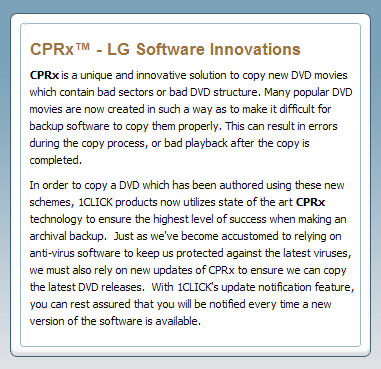
 Registration ID
Registration ID